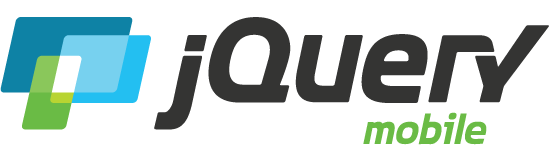Grids
The jQuery Mobile framework provides a simple way to build CSS-based columns that can also be responsive.
Grid basics
Grids are 100% width, completely invisible (no borders or backgrounds) and don't have padding or margins, so they shouldn't interfere with the styles of elements placed inside them. Within the grid container, child elements are assigned ui-block-a/b/c/d/e in a sequential manner which makes each "block" element float side-by-side, forming the grid.
Two column grids
To build a two-column (50/50%) layout, start with a container with a class of ui-grid-a, and add two child containers inside it classed with ui-block-a for the first column and ui-block-b for the second. On the blocks below, we're adding two classes: ui-bar to add the default bar padding and ui-bar-a to apply the background and font styling for the "a" toolbar theme swatch. For illustration purposes, an inline style="height:60px" attribute is also added to each grid to set each to a standard height.
Grid classes can be applied to any container. In this next example, we add ui-grid-a to a fieldset, and apply the ui-block classes to the container of each of the two buttons inside to stretch them each to 50% of the screen width:
Three-column grids
The other grid layout configuration uses class=ui-grid-b on the parent, and 3 child container elements, each with its respective ui-block-a/b/c class, to create a three-column layout (33/33/33%).
And an example of a 3 column grid with buttons inside:
View more examples of buttons in grids.
Four-column grids
A four-column, 25/25/25/25% grid is created by specifying class=ui-grid-c on the parent and adding a fourth block.
Five-column grids
A five-column, 20/20/20/20/20% grid is created by specifying class=ui-grid-d on the parent and adding a fifth block.
Multiple row grids
Grids are designed to wrap to multiple rows of items. For example, if you specify a 3-column grid (ui-grid-b) on a container that has nine child blocks, it will wrap to 3 rows of 3 items each. There is a CSS rule to clear the floats and start a new line when the class=ui-block-a is seen so make sure to assign block classes in a repeating sequence (a, b, c, a, b, c, etc.) that maps to the grid type:
Grid solo class
The framework adds left and right margin to buttons in a grid (one exception: 100% width button elements). For a single button you can use a container with class ui-grid-solo and wrap the button in a div with class ui-block-a like the example below. This way the button will get the same margin. View more examples of buttons in grids.
Responsive grids
It's straightforward to take the standard grids and make them responsive by stacking the grid blocks at narrow widths. Since we just want to override the floats and widths of the standard grid styles below a single breakpoint, use a max-width breakpoint to only apply the stacked styling as an override.
We recommend adding a class (ex: my-breakpoint) to scope the styles for the media query so it can be applied selectively. From this basic start, you can customize the appearance further or even add additional breakpoints. See an example of a custom responsive grid.
/* stack all grids below 40em (640px) */
@media all and (max-width: 35em) {
.my-breakpoint .ui-block-a,
.my-breakpoint .ui-block-b,
.my-breakpoint .ui-block-c,
.my-breakpoint .ui-block-d,
.my-breakpoint .ui-block-e {
width: 100%;
float: none;
}
}
Breakpoint preset
To apply a preset breakpoint to stack grids below 35em (560px), add the .ui-responsive class to the grid container.