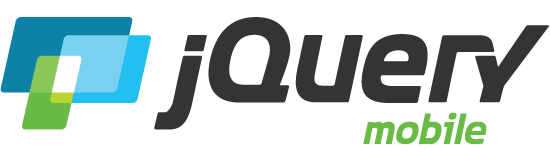Table: Column Toggle
API DocumentationThe column toggle table mode selectively hides columns at narrower widths as a sensible default but also offers a menu to let users manually control which columns they want to see.
Column toggle basics
This table mode automatically hides less important columns at narrower widths and surfaces a button to open a menu that allows the user to choose what columns they want to see. In this mode, the author attempts to define which columns are most important to show across various widths by assigning a priority to each column.
A user may choose to check as many columns as they want by tapping the "Columns..." button to open the column chooser popup. The popup contains a dynamically generated list of columns based on the table markup that can be checked and unchecked to adjust the visible columns.
| Rank | Movie Title | Year | Rating | Reviews |
|---|---|---|---|---|
| 1 | Citizen Kane | 1941 | 100% | 74 |
| 2 | Casablanca | 1942 | 97% | 64 |
| 3 | The Godfather | 1972 | 97% | 87 |
| 4 | Gone with the Wind | 1939 | 96% | 87 |
| 5 | Lawrence of Arabia | 1962 | 94% | 87 |
| 6 | Dr. Strangelove Or How I Learned to Stop Worrying and Love the Bomb | 1964 | 92% | 74 |
| 7 | The Graduate | 1967 | 91% | 122 |
| 8 | The Wizard of Oz | 1939 | 90% | 72 |
| 9 | Singin' in the Rain | 1952 | 89% | 85 |
| 10 | Inception | 2010 | 84% | 78 |
Applying column chooser mode to a table
The column chooser mode requires a table element with two attributes: data-role="table" and data-mode="columntoggle". An ID attribute is also required on the table to associate it with the column chooser popup menu.
<table data-role="table" data-mode="columntoggle" id="my-table">
Setting column priority
The table works by hiding and showing columns based on two inputs: available screen width or by the user checking and unchecking which columns to display in a column picker popup. Add data-priority attributes to each of the table headers of columns you want to responsively display and assign a priority (1 = highest, 6 = lowest). Any table header given a priority will be available in the column picker menu.
To make a column persistent so it's not available for hiding, omit the data-priority attribute. This will make the column visible at all widths and won't be available in the column chooser menu.
<th>I'm critical and can't be removed</th>
<th data-priority="1">I'm very important</th>
<th data-priority="3">I'm somewhat</th>
<th data-priority="5">I'm less important</th>
You may use any priority naming convention and assign as many (or few) levels of priority for the columns. The plugin simply generates class names based on the values in the data-priority attribute so even though we default to using a numeric system of 1-6, any naming convention is possible.
For example, if a priority of data-priority="critical" is added to the heading, a class of ui-table-priority-critial will be applied to each cell in that column. If a priority is assigned, the column will be made available for toggling in the column menu and the class will be added to each cell. The rest of the styling and media query creation is up to you to write in your custom stylesheet.
Theme & customization
The column chooser popup is opened via a button that is generated by the framework. The button's text is "Columns..." by default but can be set by adding the data-column-button-text attribute to the table to the text string you want in the button. The button will inherit the theme from the content area, just like all buttons, but the theme can be set manually by adding the data-column-button-theme attribute to any swatch letter in your theme.
The table background is themed by adding class="ui-body-d" to the table element. The table header is given a themed appearance by adding the class="ui-bar-d" to the header row. The striped rows are created by adding the table-stripe class to the table element.
| Rank | Movie Title | Year | Rating | Reviews |
|---|---|---|---|---|
| 1 | Citizen Kane | 1941 | 100% | 74 |
| 2 | Casablanca | 1942 | 97% | 64 |
| 3 | The Godfather | 1972 | 97% | 87 |
| 4 | Gone with the Wind | 1939 | 96% | 87 |
| 5 | Lawrence of Arabia | 1962 | 94% | 87 |
| 6 | Dr. Strangelove Or How I Learned to Stop Worrying and Love the Bomb | 1964 | 92% | 74 |
| 7 | The Graduate | 1967 | 91% | 122 |
| 8 | The Wizard of Oz | 1939 | 90% | 72 |
| 9 | Singin' in the Rain | 1952 | 89% | 85 |
| 10 | Inception | 2010 | 84% | 78 |
Making the table responsive
The styles for all columns that have priorities assigned (1-6) start as display:none in the structure stylesheet since we're taking a mobile-first approach to our styles. This means that only columns that should be persistent are visible in the styles to start.
The framework does not automatically include the the media queries to progressively display columns at wider widths. We do this to make it easier for developers to customize the media query widths for each priority level.
Media queries add the responsive behavior to show and hide columns by priority. Each media query is written using min-width widths so they build on top of each other. The widths are set in em units so they respond to font size changes. To calculate a pixel withs in em units, divide the target width by 16 (pixels) - it's that easy.
Inside each media query, we override the display:none style properties set on all the priority columns in the basic styles to display:table-cell so they become visible again and act as a table.
To customize the breakpoints, copy the following style block into your custom style overrides and adjust the min-width media query values for each priority level to specify where various priority columns should appear.
In the example styles below for a my-custom-class class on the table, the priority 1 columns are shown first, at widths above 20em (320px), then priority 2 kicks in above 30em (480px) and so on up to wide desktop widths with priority 6. Feel free to change these breakpoints in your stylesheet and choose how many priority levels you'd like to use.
/* Show priority 1 at 320px (20em x 16px) */
@media screen and (min-width: 20em) {
.my-custom-class th.ui-table-priority-1,
.my-custom-class td.ui-table-priority-1 {
display: table-cell;
}
}
/* Show priority 2 at 480px (30em x 16px) */
@media screen and (min-width: 30em) {
.my-custom-class th.ui-table-priority-2,
.my-custom-class td.ui-table-priority-2 {
display: table-cell;
}
}
...more breakpoints...
Due to CSS specificity, you will also need to include the class definitions for the hidden and visible states after the custom breakpoints in your custom stylesheet so be sure to include these as well:
/* Manually hidden */
.my-custom-class th.ui-table-cell-hidden,
.my-custom-class td.ui-table-cell-hidden {
display: none;
}
/* Manually shown */
.my-custom-class th.ui-table-cell-visible,
.my-custom-class td.ui-table-cell-visible {
display: table-cell;
}
Applying a preset breakpoint
Even though we strongly encourage you to write custom breakpoints yourself, the framework includes a set of pre-configured breakpoints for each of the six priority levels that you can use if they happen work well for your content.
These breakpoints can be applied by adding a class="ui-responsive" to the table element. Here is an example of a table with this class added:
<table data-role="table" class="ui-responsive" data-mode="columntoggle" id="my-table">
The six preset breakpoint classes included in the column toggle stylesheet use regular increments of 10em (160 pixels). Here is a summary of the breakpoints assigned to each priority in the preset styles:
data-priority="1"- Displays the column at 320px (20em)
data-priority="2"- Displays the column at 480px (30em)
data-priority="3"- Displays the column at 640px (40em)
data-priority="4"- Displays the column at 800px (50em)
data-priority="5"- Displays the column at 960px (60em)
data-priority="6"- Displays the column at 1,120px (70em)
If these preset breakpoints don't work for your content and layout needs, we recommend that you create custom breakpoints to fine tune the styles.
Grouped column headers
It's fairly common to need to logically group multiple columns under a heading group for financial or scientific data. The framework can support the most simple version of this by allowing for two rows of table headers (TH), with the first row containing simple colspan attributes to group the columns below. In this configuration, the framework will parse the first row only for the priority and expose these heading groups as the options in the column chooser popup. In this configuration, the second heading will not be exposed as columns that can be hidden or shown independently of the groupings in the chooser.